Download Evoto AI for Free
XMP File Type: Unleash Their Superpower for Effortless Photo Editing
Ever noticed those strange XMP files hanging around with your photos? Don't worry, they're not creepy crawlies!
These are actually your secret photo editing sidekicks. Let's dive in and discover what XMP file types are and how they can supercharge your editing workflow.
Part 1: What is an Xmp File Type
Think of an XMP file as a tiny sidekick for your photos. It stores extra info like titles, keywords, edits you've made, and even copyright details.
This info is like a secret code that different editing programs can understand. So, if you switch programs or share your photos with someone else, that info stays with them.
In simpler terms, it's a way to add labels to your photos, making them easier to find and organize later. But the coolest part? These labels can also hold editing instructions, like the brightness or color adjustments you made.
Part 2: The XMP Viewers in 2024
There are many programs that can work with XMP file types, but some are better teammates than others. Here are a few key players:
Evoto AI: Evoto AI photo editor goes hand-in-hand with XMP files, making it a superstar for editing and managing your presets (those editing shortcuts we'll talk about next).
Adobe Photoshop: The editing heavyweight can definitely access to XMP metadata, especially when paired with the original photo.
Other Adobe Programs: Bridge, Prelude, and the XMP Toolkit are just a few other tools in Adobe's arsenal that work with XMP files.
While there are other options, Evoto AI shines because of its seamless integration with XMP files, making it a great choice for both editing and managing your presets.
Evoto AI Free Download
Part 3: How to Open an XMP File Type
While XMP files themselves aren't directly editable, their magic lies in how they can be used with your favorite photo editing programs. Here's how to leverage them in Evoto AI and other popular options:
#1 - Evoto AI: Your XMP Powerhouse
Evoto AI shines when it comes to XMP files.
This is because Evoto AI seamlessly integrates with them, making it a fantastic choice for both editing and managing your presets.
Here's how to import your editing magic stored in XMP files into Evoto AI:
Go to "Import Preset" and select the brand new option - "Local Files (.xmp/.cube)".
Browse and choose the XMP file containing your desired edits.
Evoto AI will automatically create a preset under "My Presets," ready to be applied to your photos.
Evoto AI takes things a step further. You can create groups to organize your presets, edit existing ones to fine-tune their effects, and even share them with others using a special "Preset Token."
#2 - Opening XMP Files in Adobe Photoshop
While you can't directly open an XMP file in Photoshop, it can still work its wonders behind the scenes. Here's the trick:
Open the photo that was originally paired with the XMP file (usually a raw image format). Photoshop will cleverly load the edits alongside your photo, applying the magic from the XMP file automatically.
XMP files can also act as presets containing a series of edits. To use these, you'll need the Camera Raw Filter. Navigate to the "Presets" section and select "Import Profiles & Presets." Here, you can choose the XMP file containing your desired preset and apply it to any photo.
#3 - Opening XMP Files in Lightroom
Lightroom takes a slightly different approach. When you edit a raw photo in Lightroom, it doesn't create separate XMP files. Instead, it stores the editing information within its own catalog.
However, Lightroom can still leverage the power of XMP presets. Just import the XMP file containing your edits, and you can apply them to your photos. Remember, you can't edit the XMP file itself in Lightroom, but you can use it to transform your images. Any edits made this way are then saved within Lightroom's catalog.
Conclusion
In conclusion, XMP file type act as hidden companions for your photos, storing editing information and speeding up your workflow.
While you can't directly edit them, programs like Evoto AI can import XMP presets, letting you apply editing magic with a click. Evoto AI goes a step further, letting you create, organize, and even share your presets for ultimate editing efficiency.
So, don't ignore these XMP sidekicks – with Evoto AI, they can unlock your photo editing potential.
Related Posts
Power Up Your Edits: Top Photo Editing Software for Copilot AI PCs
Master Photo Editing with Content-Aware Fill
Effortlessly Add Backgrounds to Photos with Evoto AI

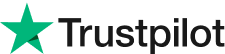 上給我們評論
上給我們評論