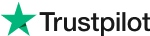Download Evoto AI for Free
Add Background to Photo: Transform Your Images with Ease
Transforming your photos with stunning backgrounds is becoming increasingly popular, and for good reason! Gone are the days of tedious manual editing. Powerful AI tools have emerged, making the process of adding backgrounds to photos a breeze.
This blog introduces you to Evoto AI, one of the most helpful AI-powered photo editors available. With Evoto AI, you can not only add captivating backgrounds to your photos but also retouch them for a professional, polished look.
Part 1: Why Add Background to Photo
Adding a background to your photo is a powerful technique that can elevate your image to a whole new level. Here are just a few reasons why you might want to consider it:
#1 - Enhance the Mood
A background can completely transform the feeling of your photo. Imagine a portrait with a plain white background versus one set against a vibrant sunset. The sunset background instantly transports your viewer to a specific location and evokes a sense of wonder. You can use backgrounds to create a romantic, mysterious, or energetic atmosphere, depending on your desired mood.
#2 - Remove Distractions
Sometimes, the background in your photo can be cluttered or busy, taking away from the main subject. By removing the background, you can put the focus squarely on what you want the viewer to see. This is especially useful for product photography or portraiture where you want the subject to be the star of the show.
#3 - Create Fantasy Scenes
The power of photo editing allows you to break free from the limitations of reality. With a new background, you can place yourself and your subjects anywhere imaginable. Want to be relaxing on a beach in Bali? No problem! Craving a photo shoot in a futuristic cityscape? Evoto AI can make it happen. Let your creativity run wild and create fantastical scenes that will capture attention.
Part 2: How to Add a Background to Picture with Evoto AI
Ready to transform your photos with stunning backgrounds? Look no further than Evoto AI! In 2024, it stands out as the best AI tool to add backgrounds to photos. Here's a step-by-step guide on using Evoto AI to unlock your creative potential:
Step 1: Download Evoto AI
Evoto AI Free Download
Step 2: Upload Your Photo
Select the photo you want to enhance from your device's library. Evoto AI will analyze the image and prepare it for background magic.
Step 3: Background Adjustments Panel
Navigate to the "Background Adjustments" panel. Here, you'll find powerful AI tools that will automatically remove the existing background from your photo. This intelligent feature ensures a clean slate for your new masterpiece.
Step 4: Choosing Your New Background
Evoto AI boasts a vast library of royalty-free background images. Browse through their extensive collection to find the perfect backdrop that complements your photo's subject and mood. If you have a specific vision in mind, you can also upload your own background image!
Step 5: Refining Your Background
Evoto AI doesn't stop at simply adding a background. You have complete control over how the new background integrates with your subject. Adjust the size, opacity, and fill mode to achieve a seamless and natural-looking result. Play around with these settings to find the perfect balance for your photo.
Step 6: Downloading and Sharing
Once you're happy with your creation, it's time to share it with the world! Download your masterpiece and showcase your newfound photo editing skills on social media, or simply save it for your personal collection.
Evoto AI makes adding backgrounds to photos a fun and effortless experience. With its user-friendly interface and powerful AI capabilities, you can transform your photos from ordinary to extraordinary in just a few clicks.
Final Thoughts
Adding backgrounds to photos is a powerful technique for enhancing mood, removing distractions, and creating fantastical scenes.
This blog explored the benefits and showcased Evoto AI, the best AI tool in 2024 for adding backgrounds. Evoto AI's user-friendly interface and powerful AI features make it easy to achieve professional-looking results in just a few steps. Download Evoto AI today and unlock the full potential of your photos!
Related Posts
Make Image Background Clear with AI Tool 2024
[AI Changer] Change the Portrait BG in Bulk with the Portrait Background Editor
How to Remove Background from Picture on iPhone, Android, and Mac