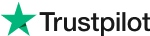Color Tone and the Color Psychology Behind The Tone
[Evoto AI] What is Image Resolution and How to Change Image Resolution
Ever wondered why some photos look crisp and clear while others appear blurry when zoomed in? The answer lies in image resolution. It determines the level of detail and sharpness in your image.
This article explores image resolution, its impact on photos, and how to modify it using popular tools like Photoshop and our very own Evoto AI.
What is Image Resolution?
Imagine a mosaic – the more tiles it has, the finer the details you can see. Image resolution works similarly.
It refers to the number of tiny building blocks, called pixels, that make up a digital image. The higher the number of pixels, the more detail and sharpness your photo holds. This translates to crisp lines, clear edges, and the ability to zoom in without quality loss. Conversely, lower resolutions result in fewer pixels, leading to a blocky or blurry appearance when magnified.
Understanding image resolution is crucial for controlling photo quality and achieving the desired outcome, whether it's for printing or sharing online.
How to Find Out Image Resolution (Windows & Mac)
Now that we understand the importance of image resolution, let's delve into how to discover this information for your photos. Thankfully, both Windows and Mac offer built-in methods to unveil this hidden detail.
How to Find Out Image Resolution on Windows
Locate your image: Navigate to the folder containing the image you want to inspect.
Right-click magic: Right-click on the image file and select "Properties" from the pop-up menu.
Details decoded: A new window will appear displaying various details about your image. Switch to the "Details" tab.
Pixel perfect: Look for the "Image" section within the "Details" tab. Here, you'll find information like "Horizontal resolution" and "Vertical resolution," displayed in pixels per inch (PPI). This tells you the number of pixels packed into each inch of the image.
How to Find Out Image Resolution on Mac
Finder first: Open the Finder application and locate the image file you're interested in.
Get the info: Right-click on the image file and select "Get Info" from the menu.
More to explore: An information window will pop up showcasing details about your image. Click on the "More Info" tab.
Unveiling the pixels: Within the "More Info" tab, search for the "Dimensions" section. Here, you'll find the image resolution displayed in pixels (e.g., 1920 x 1080). This indicates the total number of pixels horizontally and vertically that make up the image.
Knowing your image resolution is essential before modifying it. In the next part, we'll explore ways to change image resolution using popular tools and introduce a powerful AI-powered solution: Evoto AI.
Top Picks of Image Resolution Modifiers 2024
Once you've identified your image resolution, you might decide to adjust it for specific purposes. Here's a look at two of the top image resolution modifiers in 2024:
1. Adobe Photoshop: A perennial favorite, Photoshop remains a powerful image editing software with a vast array of tools, including image resizing capabilities. You can upscale (increase) or downscale (decrease) image resolution while offering some control over quality preservation. However, Photoshop requires a paid subscription and can have a steeper learning curve for beginners.
2. Evoto AI: As a revolutionary image enhancement tool powered by cutting-edge artificial intelligence, Evoto AI excels at modifying image resolution, particularly upscaling images without sacrificing quality. Its AI algorithms cleverly analyze your image and intelligently add pixels, resulting in remarkably sharp and detailed results. Evoto AI offers a user-friendly interface and is accessible through a subscription or pay-per-use model, making it a great choice for both professionals and casual users.
In the next part, we'll delve deeper into how to use these tools to change image resolution and explore the unique advantages offered by Evoto AI.
How to Change Image Resolution with PS and Evoto
Now that you've discovered the top image resolution modifiers, let's explore how to use them to adjust your photos:
How to Adjust Image Resolution with Photoshop
Open the image: Launch Photoshop and open the image you want to modify.
Image Size Dance: Navigate to "Image" > "Image Size" in the menu bar.
Pixel playground: A window titled "Image Size" will appear. Here, you can adjust the "Width" and "Height" values in pixels or choose a preset option based on common printing sizes or web usage.
Resample reckoning: Pay close attention to the "Resample" dropdown menu. This setting determines how Photoshop adds or removes pixels to achieve the new resolution. "Bicubic Sharper (Enlargement)" is generally recommended for upscaling, while "Bicubic (Smoother)" is preferred for downscaling.
Sharpen up: Depending on the chosen resampling method and the extent of resizing, you might experience some sharpness loss. To counteract this, consider using Photoshop's sharpening tools after resizing.
How to Change Image Resolution with Evoto AI
Download and Install: Download Evoto AI and install it to your device.
Evoto Upload: Head over to Evoto AI and upload the image you wish to modify.
Crop Feature: Navigate the Crop > W*H*Resolution, which is specifically designed to adjust image resolution while preserving quality.
Effortless enhancement: Type your desired resolution value, Evoto AI's AI algorithms will analyze your image and intelligently upscale it.
Download delight: Once satisfied with the results, simply export your enhanced image with the desired resolution.
As you can see, both Photoshop and Evoto AI offer ways to change image resolution. However, Evoto AI leverages the power of AI to deliver exceptional results, particularly when upscaling images. In the next part, we'll explore the advantages of using Evoto AI for image resolution modification.
Conclusion
Image resolution plays a crucial role in photo quality. This blog unpacked the concept of resolution, explained how to find it on your images, and explored methods to adjust image resolution. We highlighted two powerful tools: Adobe Photoshop, a versatile image editor, and Evoto AI, a revolutionary AI-powered solution.
Mastering Color: The Magic of Hues
Unveiling Color Shades: The Art of Darkness and Depth