How to Import an Image to Photoshop
[Fast Method] Change and Fine-tune the Portrait BG in Bulk with the Portrait Background Editor
Picture this: a mountain of portraits staring back, all begging for a background refresh. Familiar territory for photographers and editors. Maybe it's a product catalog needing clean white backgrounds, a professional headshot collection yearning for consistency, or even a family photo album where distracting backdrops steal the show. Editing them one by one is a time-consuming nightmare.
But there's a hero in this story: bulk portrait background editing. Imagine a tool that lets you apply flawless background changes or edits to a whole batch of photos at once. Sounds like magic? Not when you add Artificial Intelligence (AI) to the mix. Here's where a powerful portrait background editor powered by AI becomes your editing BFF.
This intro sets the stage for the importance of AI in the editing process, ultimately leading to Evoto AI as the solution that combines a powerful editor with cutting-edge AI technology.
Part 1: Evoto AI - The Ultimate AI-Powered Portrait Background Editor in 2024
We talked about the magic of bulk portrait editing and the power of AI in streamlining the portrait background editing process. But which tool reigns supreme in 2024? Look no further than Evoto AI, the best AI-assisted portrait background editor available. Here's why Evoto AI stands out from the crowd:
Background Editing in Batch: Evoto AI offers a synchronized workflow, allowing you to change backgrounds for a whole batch of portraits in a single click. No more repetitive edits – Evoto AI automates the process, saving you hours of tedious work.
AI Identifies Your Subject: Before even touching the background, Evoto AI's intelligent algorithms take things a step further. Evoto AI can recognize the age and gender of your subject, allowing for even more targeted and precise editing during the background editing.
Unparalleled AI Assistance: Evoto AI doesn't just change backgrounds, it enhances them too. Auto AI features like solid backdrop cleaning, color banding removal, and background enhancement ensure your final results are flawless.
Headshot Background Changer: With its one-click headshot backdrop changer, you can switch out distracting backgrounds for a professional look in seconds. Plus, it offers a comprehensive gallery of backdrop templates, including classic Black and White, Fabric Textures, Gray, Gradient, Blue, Brown, Yellow, Pink, Green, Purple, and Red options.
Sky Replacement Feature: You will unleash your creativity and transform your portraits with Evoto AI's sky adjustments. This powerful feature goes beyond simple background changes, offering a comprehensive sky replacement library like blue skies, bright blue skies, sunset & sunrise skies, starry nights.
Fine-Tune Every Detail: For those who demand complete control, Evoto AI's background fine-tune feature allows you to meticulously adjust local color details. With temperature, tint, tone, and HSL controls at your fingertips, you can achieve the perfect background harmony for every portrait.
With its unmatched combination of AI-powered features, Evoto AI stands out as the clear winner in 2024 for bulk portrait background editing.
Part 2: How to Edit Portrait Background with Evoto AI?
Now that you've seen the power of Evoto AI, let's dive into how it can streamline your bulk portrait editing workflow.
1. How to batch fine-tune the portrait background with Evoto AI
Step 1: Download and install the Evoto AI on your Mac or Windows
Step 2: Import your portrait project to the Evoto program
Step 3: Follow the path: Color Adjustments > Local > Background, and find the background fine-tune panel.
Step 4: Drag the slider and preview the editing effect in real time until you are satisfied.
Step 5: Ctr+C/Command+C your workflow in the footer workspace, Ctr+A/Command+A to select the whole batch of your portraits, then Ctr+V/Command+V to sync the background fine-tune to all your photos.
2. How to change the portrait background with Evoto AI in bulk
Step 1: Download and install the Evoto AI on your Mac or Windows
Step 2: Import your portrait project to the Evoto program
Step 3: Follow the path: Background Adjustments > Headshot Background Changer > Recommended, then choose your effect.
Step 4: Tab the effect you chose, in one click, you will apply it to your portrait background.
Step 5: Ctr+C/Command+C your workflow in the footer workspace, Ctr+A/Command+A to select the whole batch of your portraits, then Ctr+V/Command+V to sync the background changer to all your photos.
3. How to adjust the sky in your portrait background in bulk
Step 1: Download and install the Evoto AI on your Mac or Windows
Step 2: Import your portrait project with a sky background to the Evoto program
Step 3: Follow the path: Background Adjustments > Sky Replacement > Recommended, then choose your desired effect.
Step 4: Tab the effect you chose, in one click, you will apply it to your portrait background.
Step 5: Ctr+C/Command+C your workflow in the footer workspace, Ctr+A/Command+A to select the whole batch of your portraits, then Ctr+V/Command+V to sync the background changer to all your photos.
Bonus Tip: Evoto AI's Sky Replacement feature lets you further edit the human subject, scenery, and even water reflections within your portrait for even more creative control.
With Evoto AI, you can say goodbye to tedious, one-by-one edits. Embrace the power of AI-powered batch editing and achieve stunning, consistent results in a fraction of the time!
Take Away
Ditch the repetitive edits and unlock a world of creative possibilities with Evoto AI. This revolutionary tool empowers you to batch-edit portrait backgrounds with unmatched efficiency.
Evoto AI goes beyond simple background changes. Imagine achieving clean, uniform backdrops, replacing distracting skies with breathtaking presets (sunsets, starry nights, and more!), and switching headshot backgrounds in a single click – all for your entire batch of portraits.
Stop wasting time on tedious tasks. Embrace the power of AI-powered batch editing with Evoto AI. Experience the freedom to focus on what truly matters – capturing stunning portraits and creating lasting memories.
Related Posts
How to Remove Eye Wrinkles from Photos 2024
Batch Edit Photos: Save Time with Powerful Bulk Editing
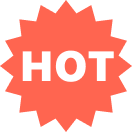

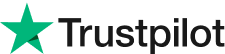 에서 리뷰 작성하기
에서 리뷰 작성하기