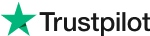Download Evoto AI for Free
Guide to Use AI Background Removal Photo Editor in 2024
In the age of digital marketing and social media, captivating photos are more important than ever. But what if your picture-perfect moment is marred by a distracting background?
Imagine transforming a cluttered vacation snap into a clean, professional headshot, or showcasing a product against a crisp white backdrop for your online store.
While traditional photo editing software like Photoshop and Lightroom offer background removal tools, they can be time-consuming and require a certain level of skill.
AI background removal, on the other hand, utilizes artificial intelligence to automate the process, making it faster, easier, and often more precise. This blog post will be your guide to the wonderful world of AI background removal.
Part 1: The Best AI Background Removal App 2024
Forget tedious manual selection tools and time-consuming masking techniques. Evoto AI takes AI background removal to a whole new level with its intuitive interface and powerful features. Here's what makes Evoto the undisputed champion in the AI background removal app arena:
#1 - Background Adjustments
Evoto AI goes far beyond simple background removal. Its dedicated "Background Adjustments" section offers a comprehensive suite of tools to refine your photo and achieve stunning results.
#2 - Headshot Backdrop Changer
This innovative feature allows you to transform your headshot with a single click. Replace a distracting background with a professional solid color backdrop, or choose the "Transparent" option for maximum versatility.
#3 - Background Fill Mode Optimization
Need to replace the background entirely with a new image? Evoto AI's Background Fill Mode seamlessly integrates your chosen background image and optimizes it for a natural-looking final product.
#4 - Custom Background Freedom
Evoto AI doesn't limit you to pre-made options. Upload your own custom background image and leverage the AI tools to perfectly blend it with your subject, creating a truly unique and eye-catching photo.
#5 - Effortless Sky Replacement
Ever wished you could swap out a dull or uninspiring sky in your photo? Evoto AI's sky replacement tool makes it a breeze. Choose from a library of stunning pre-made skies and replace the original sky in seconds, transforming the mood and atmosphere of your image.
Using AI Background Removal in Evoto is a Breeze:
Step 1: Download and Install
Evoto AI Free Download
Step 2: Upload Your Masterpiece
Launch Evoto AI and upload the photo you want to edit.
Step 3: Navigate with Ease
Click on the "Background Adjustments" tab to access the powerful background editing tools.
Step 4: Headshot Backdrop Magic
Select the "Headshot Backdrop Changer" tool for a quick and easy background transformation.
Step 5: Transparent Triumph
Under the "Recommended" menu, choose "Transparent" to remove the background in a single click. No selection tools required!
Step 6: Fine-Tuning Perfection
Use the provided tools to adjust the size, position, and opacity of your new background (if applicable) for a polished final touch.
Step 7: Export with Pride
Once you're happy with your creation, export your image in your preferred format.
Evoto AI empowers you to achieve professional-looking results with minimal effort, allowing you to focus on your creativity and get stunning photos in record time. With its intuitive interface and comprehensive AI background removal features, Evoto AI stands out as the clear winner in the AI background removal app category.
Part 2: The Best AI Background Removal Tool Online 2024
While Evoto AI offers an exceptional AI background removal experience with its downloadable software, there are times when you may need a quick and convenient online solution.
Here are some of the top-rated AI background removal free online tools available in 2024:
#1 - Removal.AI
This user-friendly online tool boasts a straightforward interface. Simply upload your image and Removal.AI will automatically remove the background with just a click. It offers free processing for a limited number of images per month, with paid plans available for those who need to edit a higher volume of photos.
#2 - Pixelcut
A great option for basic background removal needs, Pixelcut offers a free AI background removal tool alongside a suite of other essential photo editing features. This makes it a convenient choice for quick edits and minor touch-ups.
#3 - Cutout.Pro
If high-precision AI background removal is your top priority, Cutout.Pro is worth checking out. This online tool utilizes advanced algorithms to achieve exceptionally clean cutouts, especially around intricate details like hair or fur. Cutout.Pro offers a free trial, with paid plans for continued use.
#4 - Remove.bg
Another popular online option, remove.bg allows you to upload your image and remove the background for free. It provides the option to choose a transparent background or replace it with a solid color of your choice. Remove.bg is a great choice for quick and easy background removal tasks.
These online tools offer a fantastic way to experiment with AI background removal and achieve professional-looking results without downloading any software. Whether you're a seasoned photographer or just starting out, there's an AI background removal solution out there to meet your needs.
Part 3: The Guide to Use AI Background Removal Photoshop
While not purely AI background removal, Adobe Photoshop offers some powerful tools that utilize artificial intelligence to assist with the background removal process.
If you're already a Photoshop user, this can be a convenient way to achieve clean cutouts without having to download additional software. Here's a quick guide to get you started:
Step 1: Access the Discover Panel
Look for the search icon in the upper right corner of the Photoshop workspace. Clicking this icon will open the Discover Panel. Alternatively, you can use the keyboard shortcut (Cmd/Ctrl + F) or navigate through the menu bar by selecting Help > Photoshop Help.
Step 2: Navigate to Quick Actions
Within the Discover Panel, locate the "Browse" section and navigate to "Quick Actions." From the list of available Quick Actions, select "Remove Background."
Step 3: Effortless Background Removal
Click the "Apply" button, and Photoshop will automatically remove the background from your image. This is a great option for quick and straightforward background removal.
By utilizing either the Object Selection Tool or the convenient Quick Actions feature, you can leverage the power of AI-assistance for background removal within Photoshop.
Conclusion
In the world of photo editing, achieving clean backgrounds has never been easier.
This blog explored the magic of AI background removal, highlighting the user-friendly and feature-rich Evoto AI as the champion in the AI background removal app category.
We also explored convenient online tools and even brushed up on AI-assisted background removal techniques within Photoshop. So, unleash your creativity and transform your photos with the power of AI background removal!
Related Posts
Effortlessly Add Backgrounds to Photos with Evoto AI
Master Photo Editing with Content-Aware Fill
Power Up Your Edits: Top Photo Editing Software for Copilot AI PCs