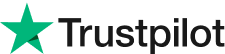Download Evoto AI for Free
Denoise Image with Offline AI Photo Denoiser for Free 2024
Ever taken a photo in low light or with a high ISO setting, only to find it riddled with unsightly grain? This grainy noise can make your photos look unprofessional and dull. It can happen with night shots, indoor photography, or when using a zoom lens.
In this blog, we'll not only explain what image noise is, but also introduce you to the best free AI photo editor in 2024: Evoto AI. This powerful tool will help you denoise images and restore stunning clarity to your photos, all for free.
Part 1: What is Image Noise
Technically, image noise refers to those random variations in brightness or color information that creep into your photos. You might see it as grainy speckles or uneven color patches. It's most common in low-light situations or when using a high ISO setting on your camera.
Here's why: In low light, your camera sensor struggles to capture enough light for a clear image. To compensate, it boosts the signal electronically, which can introduce noise. Similarly, a high ISO setting increases the sensor's sensitivity to light, but also amplifies noise. The result? Grainy photos that lack detail and crispness.
Part 2: The Best Offline Too to Remove Noise Reduction Photo
Evoto AI offers a comprehensive suite of noise reduction tools, giving you granular control over the denoising process. Here's a breakdown of the key features:
Noise Reduction: This core feature tackles the overall noise in your photo. It also includes sub-features for fine-tuning your results:
a. Noise Reduction – Detail: This slider strikes a balance between noise removal and detail preservation. Higher values retain more details but might leave some noise behind. Conversely, lower values prioritize noise removal at the risk of losing finer details.
b. Noise Reduction – Contrast: Adjusting the noise contrast helps it blend better with the surrounding areas, making it less noticeable.
Color Noise Reduction: Targets and removes color noise for cleaner, clearer images. It also comes with its own customization options:
a. Color Noise Reduction – Detail: This setting controls the threshold for removing color noise. Higher values retain color details in edges but can cause staining. Lower values eliminate stains more effectively but risk color bleeding.
b. Color Noise Reduction – Smoothness: This slider adjusts color transitions, particularly beneficial for photos with heavy color noise. Higher smoothness values blur the color noise for easier removal, but details might be sacrificed.
Evoto AI goes a step further by including a Sharpen tool. Noise reduction can sometimes soften the image, so the Sharpen tool counteracts this by enhancing detail and clarity for a crisp final result. It also comes with sub-features like Sharpen – Radius to define the area affected and Sharpen – Detail to control the intensity of detail enhancement.
With this arsenal of noise reduction tools at your disposal, Evoto AI empowers you to transform your noisy photos into stunningly clear and vibrant images, all within a user-friendly offline environment.
Part 3: How to Remove Noise in Photo with Evoto AI
Now that you're armed with the knowledge of Evoto AI's noise reduction features, here are the simple process of denoising your photos:
Step 1: Download and Install
Download the software for your operating system. Installation is quick and straightforward.
Evoto AI Free Download
Step 2: Upload Your Photo
Launch Evoto AI and upload the photo you want to denoise. The user interface is clean and intuitive, making navigation a breeze.
Step 3: Navigate to Color Adjustments
Locate the "Color Adjustments" panel on the editing interface. Here's where the magic happens.
Step 4: Detail Tab and Noise Reduction
Within the "Color Adjustments" panel, select the "Detail" tab. You'll find the "Noise Reduction" section with sliders for both overall noise reduction and color noise reduction.
Step 5: Fine-Tuning with Sliders
Experiment with the sliders to achieve your desired level of noise reduction. Remember, the "Noise Reduction – Detail" slider helps balance noise removal with detail preservation. Play around with the "Noise Reduction – Contrast" to further refine the results.
Step 6: Save and Export (Optional)
Once satisfied, you can save your adjustments as a preset for future use. Evoto AI's "Tab Sync" feature allows you to apply the same settings to a batch of photos, saving even more time. Finally, export your denoised photo and admire the transformation!
Evoto AI makes removing noise effortless, allowing you to focus on other creative aspects of photo editing.
Part 4: How to Avoid Noise and Grain at First Place
While Evoto AI is a powerful tool for combating noise, prevention is always better than cure! Here are some tips to minimize noise in your photos from the get-go:
Shoot in good lighting: Whenever possible, prioritize natural light or well-lit environments. This allows your camera sensor to capture enough light without needing a high ISO setting, which is a major culprit for noise.
Use a lower ISO: If lighting conditions aren't ideal, adjust your camera's ISO setting. A lower ISO setting means the sensor is less sensitive to light, resulting in less noise. However, this might require slower shutter speeds or a wider aperture, so be mindful of potential camera shake or unwanted background blur.
Use a tripod: To combat camera shake at slower shutter speeds, consider using a tripod. This stabilizes the camera and allows you to capture sharp images even in low light without cranking up the ISO.
Shoot RAW format: RAW captures more image data compared to JPEG, offering greater flexibility for noise reduction during post-processing. While RAW files are larger, they give you more room for adjustments in tools like Evoto AI.
By following these simple tips and leveraging the power of Evoto AI's noise reduction features, you can ensure your photos stay crystal clear and free from unwanted grain!
Final Thoughts
In this blog, we explored the woes of image noise and unveiled Evoto AI, a free AI photo editor with exceptional noise reduction capabilities. With Evoto AI's user-friendly tools and powerful AI technology to denoise images, you can transform your grainy photos into stunningly clear and vibrant images, all for free.
Related Posts
Add Smile to Photo in Seconds with AI
Best Candid Photo Editor with Tethered Shooting 2024
Mastering AI Skin Retouching in 2024