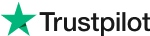Mastering Color: The Magic of Hues
What is Color Shade and How to Adjust Color Shade with Evoto AI
The world of photography is a symphony of color, and within that symphony, shades play a vital role. A shade isn't just a darker version of a hue; it's the essence of depth and mood. Imagine a vibrant red sunset – the fiery orange glow at its peak is a distinct shade compared to the deep crimson hues at the horizon.
Understanding and manipulating color shades is key to creating impactful photographs and taking your editing skills to the next level. In this blog, we'll unveil the secrets of color shades and introduce you to Evoto AI, a powerful tool that helps you adjust them with remarkable ease.
Part 1: What is Color Shade
Color shades are the building blocks that breathe life into your photographs. They're not just darker versions of a hue; they're the secret sauce that adds depth, dimension, and emotional impact to your edits.
Here's a breakdown of the key concepts:
1. Finding Color Shades (Low Lightness):
Imagine dimming the lights in a room. That's essentially what happens when you create a color shade. You achieve this by mixing a color with black, increasing its darkness. However, there's a trade-off: while the shade gets darker, it also loses some of its saturation (intensity) and luminance (brightness).
Pro Tip: Cool Color Control
When working with cool colors like blues and greens, there's a way to adjust their luminance without sacrificing saturation. Instead of black, try adding a touch of blue (#0000FF). This subtly shifts the color temperature, creating a darker shade while maintaining its vibrancy.
2. Finding Color Tints (High Lightness):
Imagine turning up the lights in our metaphorical room. That's the effect of creating a color tint. You achieve this by mixing a color with white, which increases its lightness. But similar to shades, tints also lose some saturation as they become brighter.
Pro Tip: Cool Color Control
When working with cool colors like blues and greens, there's a way to adjust their luminance without sacrificing saturation. Instead of black, try adding a touch of blue (#0000FF). This subtly shifts the color temperature, creating a darker shade while maintaining its vibrancy.
3. Finding Color Tints (High Lightness):
Imagine turning up the lights in our metaphorical room. That's the effect of creating a color tint. You achieve this by mixing a color with white, which increases its lightness. But similar to shades, tints also lose some saturation as they become brighter.
Pro Tip: The Power of Neutrality
Color tones excel as backgrounds. Their neutral nature prevents them from competing with the vibrant, more saturated elements in your photo that deserve the spotlight.
By understanding these core concepts – shades, tints, and tones – you gain the power to manipulate color with precision. You can create dramatic effects, enhance the mood of your photos, and achieve a level of sophistication that elevates your editing game. In the next part, we'll explore how Evoto AI, a powerful photo editing tool, empowers you to adjust color shades effortlessly and bring your creative vision to life.
Part 2: How to Adjust Color Shade in Your Photo
Now that you're armed with the knowledge of color shades, tints, and tones, let's explore how Evoto AI helps you manipulate them with remarkable ease. Evoto AI is a revolutionary photo editor powered by artificial intelligence. It streamlines your workflow and offers intuitive tools that make even complex edits a breeze. Here's how you can use Evoto AI to adjust color shades in your photos:
Step 1: Dive into the Edit
Import your photo into Evoto AI and navigate to the "Color Adjustments" panel. This is where the magic happens!
Step 2: Select Your Weapon
Evoto AI offers a variety of options for adjusting color shades. You can choose from:
Global Adjustments: This option affects the entire image, allowing you to darken or lighten all the colors simultaneously.
Local Adjustments: This allows for more targeted control. You can use selection tools to define specific areas where you want to adjust the shades.
AI Color Grading: This powerful feature analyzes your image and suggests color adjustments based on its content.
Step 3: Fine-Tuning the Shades
Depending on your chosen method, you'll have access to sliders that control Highlights, Shadows, Whites, Blacks, and Exposure. By adjusting these sliders, you can manipulate the shades, tints, and tones of your photo with incredible precision.
Step 4: Preview and Perfect
Evoto AI provides a real-time preview as you make adjustments. This allows you to fine-tune your edits until you achieve the perfect balance of color and mood.
Evoto AI empowers you to become a color maestro! With its user-friendly interface and powerful tools, you can effortlessly adjust color shades, breathe new life into your photos, and transform them into stunning masterpieces.
Final Thoughts
The world of color is vast, and understanding color shades unlocks its true potential in photography. We explored how shades, tints, and tones manipulate darkness, lightness, and saturation to create depth and mood. Mastering these concepts empowers you to become a color editing pro.
But what if there was a tool to streamline this process? Introducing Evoto AI, a powerful photo editor that puts color shade adjustments at your fingertips. With intuitive controls and AI-powered suggestions, Evoto AI makes it easier than ever to achieve the perfect color balance and express your creative vision in every edit. Visit Evoto AI today and unlock a world of vibrant possibilities.
Color Tone and the Color Psychology Behind The Tone
What is White Balance in Camera and the White Balance Types