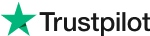Make Image Background Clear with AI Tool 2024
[Free and Fast] How to Remove Background from Picture on iPhone, Android, and Mac
Have you ever captured an amazing photograph only to find that the background doesn't quite do justice to your subject? Perhaps you've got a gorgeous product image that would pop on a pristine white backdrop for your online store. Or maybe you're itching to craft a playful social media post featuring a cutout of yourself against a dreamy vacation backdrop.
Whatever your motivation, eliminating the background from your images opens up a realm of creative possibilities. And here's the great news: you don't need expensive software or professional editing skills to do it! This guide will take you through simple and free methods to remove background from your pictures, whether you're using an iPhone, Android, Mac, or online tools.
Part 1: How to Remove Background on Mac & Windows
For Mac and Windows users, everyone can choose multiple ways to remove the background from the picture, one of them is to use the built-in magic tool, and the other is to use the free third-party photo editor tool - Evoto.
Method 1: How to Remove Background with the Preview on Mac
With the Preview on Mac, you can achieve the goal of removing the background from the picture, the guide is as follows:
Within the Preview on your Mac, click the "Show Markup Toolbar" button. Then, either click the "Instant Alpha" button or utilize the Touch Bar.
Next, drag your cursor over a portion of the background.
Preview will automatically select the area you dragged over, as well as any adjacent pixels that share the same colors.
To remove the selected area, simply press the Delete key.
If you wish to delete everything outside of the selected area, go to Edit > Invert Selection, and then press Delete.
Repeat steps 2 and 3 until you achieve the desired image.
Method 2: How to Remove Background with the Built-in on Windows
Microsoft has included a new background removal feature to the Paint program in Windows 11. The tool is identical to Photoshop's current capability, allowing users to erase the backdrop of any image with a single click.
To utilize the Background Removal feature in Microsoft Paint, go to the Microsoft Store and upgrade the Windows 11 Paint software to version 11.2306.30.
Launch Paint and place the image you wish to change in a blank Canvas.
In the 'Image' area at the top left of the image, locate and choose the 'Background Remove button'.
This will erase the whole backdrop of the photograph, leaving only the cutout of the topic you choose.
Alternatively, you may use the rectangle selector to determine where you wish to remove the backdrop.
Method 3: How to Remove Background with Evoto on Mac and Windows
Built-in tools for Mac and Windows may not provide enough flexibility and sophisticated capabilities. This is where Evoto comes in as the optimal option. It's a free backdrop removal program that does more than just delete the background. Let's look at what makes Evoto stand out:
Background Adjustments: Evoto provides extensive control over the background removal process. You may fine-tune the selection so that even your subject's most complex edges are perfectly maintained.
Headshot Backdrop Changer: Eliminate distracting backdrops in your professional headshots. Evoto allows you to quickly replace them with clean, uniform colors or pre-designed headshot backdrops.
Sky Backdrop Replace: Evoto allows you to replace the dreary or uninspired sky with stunning landscapes or vivid color gradients, providing a completely new dimension to your photograph.
Here's a brief walkthrough on how to remove a backdrop with Evoto:
Step 1: Visit Evoto's website to get the program for your Mac or Windows PC. Installation is a breeze!
Step 2: Create a free account and log in to fully utilize Evoto.
Step 3: Drag and drop the photo you wish to alter into the program.
Step 4: Once your image is imported, navigate to the "Background Adjustments" section.
Step 5: Use the given tools to fine-tune the backdrop removal and, if desired, replace it with a new background of your choosing. Evoto provides a multitude of alternatives for unleashing your creativity.
Step 6: Finally, save and export your completed image with a translucent background or your preferred new backdrop, ready to be used for whatever purpose you can think of.
Part 2: How to Remove Background on iPhone
The Photos app allows you to isolate the subject of a photo or video frame from its backdrop and then copy or share it in other documents and applications.
Open a picture in full-screen mode.
Touch and hold the topic. When an outline appears around the topic, perform one of the following:
Continue to touch the topic, then use another finger to open a document in another app and move the subject inside.
Tap Copy and then paste the subject line into an email, text message, or note.
Tap Look Up to see the findings and learn more about the subject.
Part 3: How to Remove Background on Android
Samsung follows Apple in including a background removal feature in the default gallery app. It is included as a new add-on in the One UI 5.1 upgrade for high-end Galaxy phones.
Open Gallery on your Samsung phone and choose an image.
Long-tap the primary topic.
The top menu allows you to copy, share, and save it as an image.
Samsung's Gallery app is filled with handy add-ons. Read our dedicated page to discover the best Gallery tips and techniques.
Part 4: How to Remove Background Online
For individuals who prefer a web-based solution or want a rapid background removal remedy, internet tools are a helpful choice. Let's have a look at how to remove a backdrop with Adobe Express' free picture background remover.
Go to the Adobe Express website. Simply open your web browser and visit to Adobe Express Remove Background.
Upload an image: You may either drag and drop your image directly into the specified space or click "Browse your device" to choose it from your computer's files.
Allow Adobe Express to perform its magic: After uploading your photograph, Adobe Express will automatically analyze it and remove the background.
Download or edit further: You may either download the image with the transparent backdrop right away or open it in the editor to make more changes.
Conclusion
Cluttered backgrounds are no longer a hindrance to creative photo editing! This post looked at free options for removing backgrounds from iPhone, Android, Mac, and even Online. While all solutions are convenient, Evoto AI stands out among Mac and Windows users. This free application offers great control, including backdrop modifications and sky replacement. So, with Evoto's simple backdrop removal, you may unleash your creativity and enrich your images!
Related Posts
How to Make Picture Transparent Online in One Click 2024
[AI Changer] Change the Portrait BG in Bulk with the Portrait Background Editor