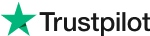Download Evoto AI for Free
Sharpening Images: Ultimate Guide to Enhance Photo Clarity in 2024
Sharpening images is a crucial step in photo editing that significantly enhances the clarity and detail of your photos. Whether you're a professional photographer or an amateur enthusiast, knowing how to sharpen images effectively can make your photos stand out.
In this guide, we'll explore the best techniques for sharpening images using top photo editing tools such as Photoshop, GIMP, and Evoto AI.
Part 1: Why Sharpening Images is Essential
Sharpening images is essential for bringing out the fine details in your photos. This process specifically enhances the edges and textures within an image, making it appear more vibrant and lifelike.
Unlike other editing techniques like adjusting clarity, contrast, or brightness, sharpening focuses solely on improving the definition of the subjects within the photo.
The benefits of sharp images are vast—they look more professional, catch viewers' attention more effectively, and are perfect for both digital and print formats. Whether you're preparing images for a portfolio, social media, or professional publication, sharp photos are a must.
Part 2. Tools for Sharpening Images
Several powerful tools are available for sharpening images, each offering unique features and capabilities. Evoto AI, Photoshop, and GIMP are among the most popular choices.
#1 - Evoto AI
Evoto AI is an advanced photo editing tool that leverages artificial intelligence to simplify the sharpening process. It is particularly useful for those who may not have extensive experience with photo editing software but still want professional-quality results. Here are some key capabilities of Evoto AI related to sharpening:
AI-Powered Adjustments: Evoto AI uses machine learning algorithms to automatically detect areas that need sharpening, ensuring that the enhancement is applied precisely where needed.
User-Friendly Interface: The intuitive interface makes it easy to adjust sharpening settings without requiring deep technical knowledge.
Visual Impact AI Color Looks: This feature not only sharpens images but also enhances overall color balance and contrast, providing a comprehensive editing solution.
Evoto AI Free Download
#2 - Photoshop
Photoshop is a well-known industry standard for photo editing, offering a wide range of tools and adjustments for sharpening images. It provides precise control over the sharpening process, making it a favorite among professional photographers and editors. Key capabilities of Photoshop related to sharpening include:
Unsharp Mask: This filter allows users to adjust the Amount, Radius, and Threshold to achieve the desired sharpness level. It’s highly customizable, giving users the ability to fine-tune the effect.
Smart Sharpen: This advanced filter provides more control over the sharpening process, allowing users to reduce noise and halo effects, which can be common issues with excessive sharpening.
High Pass Filter: This technique involves creating a high pass layer and setting the blend mode to Overlay or Soft Light, providing a more controlled and subtle sharpening effect.
#3 - GIMP
GIMP (GNU Image Manipulation Program) is a free and open-source photo editing tool that also offers robust features for sharpening images. It’s a great alternative for those who prefer not to invest in premium software like Photoshop. GIMP’s sharpening capabilities include:
Unsharp Mask: Similar to Photoshop, GIMP’s Unsharp Mask filter allows users to adjust Radius, Amount, and Threshold to fine-tune the sharpening effect.
High Pass Filter: GIMP users can also utilize the High Pass filter technique by setting the layer blend mode to Overlay or Soft Light, achieving similar results to those in Photoshop.
Wavelet Decompose: This advanced technique allows users to sharpen specific detail layers, providing a high degree of control over the sharpening process.
Part 3. How to Sharpen Images in Evoto AI
Evoto AI makes it straightforward to sharpen images. Here's a step-by-step guide:
Method 1: Apply Visual Impact AI Color Looks
Upload your photo to Evoto AI.
Select the Visual Impact AI Color Looks from the editing menu.
Save and export your sharpened photo.
Method 2: Fine-tune the Clarity, Contrast, and Brightness
Upload your photo to Evoto AI.
Navigate to the color adjustment tools.
Fine-tune the clarity, contrast, and brightness settings to complement the sharpening.
Save and export your enhanced photo.
Using AI-powered tools like Evoto AI offers the advantage of automating complex adjustments, providing professional results with minimal effort.
Part 4. How to Sharpen Images on Photoshop
Sharpening images in Photoshop can be done through the following steps:
Open your photo in Photoshop.
Duplicate the background layer to preserve the original image.
Select the duplicated layer and go to Filter > Sharpen > Unsharp Mask.
Adjust the Amount, Radius, and Threshold sliders to achieve the desired level of sharpness.
Click OK to apply the sharpening effect.
Optionally, use the High Pass filter for a more controlled sharpening effect by setting the layer blend mode to Overlay or Soft Light.
Part 5. How to Sharpen Images with GIMP
GIMP, a free and open-source editor, also offers robust tools for sharpening images:
Open your photo in GIMP.
Duplicate the layer to keep the original intact.
Select Filters > Enhance > Unsharp Mask.
Adjust the Radius, Amount, and Threshold to fine-tune the sharpening effect.
Click OK to apply the changes.
For additional control, you can use the High Pass filter by setting the layer blend mode to Overlay or Soft Light, similar to Photoshop.
Final Thoughts
In summary, sharpening images is a vital skill for any photographer or editor aiming to enhance photo clarity. By understanding the tools and techniques discussed in this guide, you can achieve professional-quality results with Photoshop, GIMP, and Evoto AI. Experiment with these methods and discover how sharpening can transform your photos from ordinary to extraordinary. Encourage readers to try out the discussed tools and techniques to see the difference for themselves.
Related Posts
How to Whiten Teeth Naturally in Photos: Easy Editing Tips
Opacity vs Transparency: Understanding the Key Differences
AI Image Resizer Free: Resize Photos for Web, Print & More