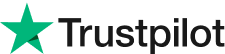Unleash AI Filters: Transform Photos with AI Color Effects
Photo Presets Made Easy: Edit Like a Pro with Evoto AI
Have you dreamed of achieving that flawlessly edited look in your photos with just a click? That’s the power of photo presets. These editing lifesavers are perfect for anyone who wants to elevate their photos, from casual photographers to social media enthusiasts. Whether you're short on time or new to editing, presets offer a consistent and professional touch to your photos.
In this blog, we'll unveil everything you need to know about photo presets, including their benefits and how to use them. We'll also introduce you to Evoto AI, a powerful photo editor that boasts a user-friendly preset system for creating and applying stunning edits in seconds.
Part 1: What are Photo Presets?
Imagine having a secret weapon in your photo editing arsenal: a one-click button that instantly transforms your photos. That's the magic of photo presets.
These time-saving wonders are collections of editing adjustments – like exposure, color balance, and sharpening – bundled together for effortless application.
Presets are perfect for photographers of all levels, especially those who:
Need to edit large batches of photos: Achieve consistent and professional results across all your images, saving you hours of editing time.
Want a quick and easy editing solution: No need to spend ages tweaking settings – presets deliver stunning edits in a flash.
Are new to photo editing: Learn from pre-made presets and use them as a starting point to develop your own unique style.
Part 2: What are the Benefits of Photo Presets?
Photo presets aren't just about convenience – they offer a treasure trove of benefits for photographers of all levels. Here's how they can elevate your editing experience:
Instant Professional Results: Presets apply a consistent set of adjustments, taking your photos from ordinary to extraordinary with a single click. So, with presets, you can achieve that coveted polished look in seconds, even if you're new to photo editing.
Boost Your Editing Skills: You can use pre-made presets as a foundation to explore different editing styles and techniques. And, also experiment, tweak, and learn from the settings used in presets to develop your own unique touch.
Unleash Editing Efficiency: You can streamline your workflow with presets. You can edit large batches of photos with consistent results, freeing up valuable time to focus on capturing more stunning images.
Edit on the Go: Many editing apps and software, like Evoto AI, allow you to use presets on your multiple devices for effortless on-location editing.
Part 3: What Can You Do With Photo Presets?
Photo presets go beyond simple one-click edits. They open a world of creative possibilities:
Customization is King: Most presets can be fine-tuned to match your unique style and the specific needs of your photo. Likewise, you can tweak the adjustments within a preset to create a customized look.
Share the Love: Many photo editing platforms allow you to share your custom presets with friends and fellow photographers, to build a community and inspire others with your signature style.
Expand Your Horizons: Not limited to creating your own, you can also import presets from other sources. Explore online communities and discover new editing styles by incorporating presets created by other photographers. This is a fantastic way to experiment and broaden your creative horizons.
Part 4: Where Can You Apply, Add, and Save Photo Presets?
Evoto AI empowers you to transform your photos with a powerful preset system. Here's where you can find, manage, and personalize your editing magic.
Evoto categorizes presets into two sections: "Recommended" and "My Presets." The "Recommended" library offers a curated collection created and maintained by the Evoto team. These presets are constantly updated and optimized to deliver a variety of trendy and high-quality effects.
"My Presets" is your personal playground. Here, you can save your favorite custom edits as presets for future use. Found a stunning preset online? Many Evoto users share their creations! Simply request a preset token from the creator and import it directly into your library.
Evoto offers four preset types to cater to your specific editing needs:
Portrait: Designed to enhance portrait photos, these presets leverage the full power of Evoto's Portrait Retouching features.
Color Preset: Focuses solely on color adjustments, perfect for achieving a specific mood or aesthetic.
AI Color Look Preset: Utilizes Evoto's AI magic for a comprehensive color correction, potentially including traditional color adjustments.
Combination: Combines edits from various modules, offering a complete editing solution in a single click.
With Evoto's versatile preset system, you can streamline your workflow, explore new creative directions, and achieve stunning results with ease.
1. How to Apply Presets to Your Photo?
In Evoto, applying presets is a breeze! Simply locate the Preset icon in the Floating Widget. Here, you can directly click on your desired preset to instantly transform your photo.
2. How to Import Photo Presets to Evoto Across Platforms?
Here's how to import photo presets to Evoto across platforms:
Importing Presets via Preset Token:
Locate the Plus icon for Preset in the Floating Widget within Evoto.
Tap it to open the Preset menu.
Select "Import preset" from the options.
The user who created the preset should provide you with a preset token. Enter this token into the designated field.
Choose the preset group where you want to save the import.
Confirmation! The preset will now be available within your selected group in "My Presets."
Importing .xmp and .cube Files (Color Presets Only):
Evoto offers compatibility with .xmp and .cube files, commonly used for storing and sharing color presets. This allows you to seamlessly integrate these presets into your editing workflow.
Locate the desired .xmp or .cube file on your device.
Within Evoto, navigate to the section where you can apply color adjustments (e.g., Color Adjustment module).
Access the import function.
Locate and select the .xmp or .cube file you want to import.
The imported preset are available for use within the color adjustment tools.
By following these methods, you can effortlessly import presets and broaden your creative horizons within Evoto AI.
3. How to Create Photo Presets in Evoto?
Evoto empowers you to preserve your editing magic as presets for future use. After meticulously crafting your ideal edits, here's how to save them as a preset:
Locate the "Save Preset" button at the bottom of the Control Panel Section in Evoto.
Give your preset a descriptive name for easy identification later.
Choose the preset type (Portrait, Color, AI Color Look, or Combination) to categorize your creation.
Select the specific group where you want to store the preset within "My Presets."
Click "Save" to finalize the process. Now, your custom preset is readily available for one-click application on future photos.
This allows you to streamline your workflow, maintain consistency across edits, and unlock a world of creative possibilities within Evoto.
Final Thoughts
This powerful Evoto AI photo editor empowers you to transform photos with a user-friendly preset system. Explore a curated library of "Recommended" presets or craft your own unique styles and save them in "My Presets." Importing presets with tokens or .xmp/.cube files makes collaboration and creative exploration a breeze. Applying and creating presets is effortless, allowing you to achieve stunning results and streamline your editing workflow. With Evoto AI, exceptional photo editing is at your fingertips!
Related Posts
[Free Alternative] How to Remove Glass Glare Photoshop
What is White Balance in Camera and the White Balance Types