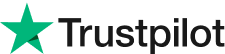[Free Alternative] How to Remove Glass Glare Photoshop
Mastering Glare Removal: Your Guide for How to Remove Glare in LR
Have you ever encountered a photo where a distracting glare ruins the shot? Lightroom offers powerful tools to combat glare, whether it's on glasses, caused by harsh sunlight, or even an errant flash.
In this guide, we'll explore how to remove glare in Lightroom and introduce Evoto AI, a handy tool for even faster glare removal.
Part 1: What Causes and How to Avoid Light Glare in the First Place
Before we dive into Lightroom's toolbox, let's understand the enemy! Glare occurs when light bounces off a shiny surface and creates an unwanted bright spot in your photo. This can happen on eyeglasses, chrome surfaces, water, or even skin with strong direct sunlight.
The good news is that preventing glare in the first place can save you editing time later. Here are some quick tips:
Golden Hour Magic: Aim for sunrise or sunset for softer, diffused light that minimizes harsh glare.
Mind Your Angles: Slightly adjust your camera position to avoid direct reflection of light sources.
Polarizing Filter Power: A polarizing filter helps reduce glare by filtering out scattered light waves.
Diffused Light is Your Friend: Use natural shade, a diffuser, or bounce flash to soften light and reduce glare.
Shield Your Lens: Utilize a lens hood. It blocks stray light from entering your lens at odd angles, which can cause internal reflections and lens flare.
Find the Sweet Spot: Reposition your camera slightly. By adjusting your angle, you might be able to avoid directly reflecting the light source into your lens.
By implementing these simple prevention methods, you'll be well on your way to capturing stunning glare-free photos. However, even the most meticulous photographer might encounter an occasional glare issue. That's where the editing power of Evoto AI comes in! In the next section, we'll explore various techniques to banish glare and achieve flawless photos in Evoto.
Part 2: How to Remove Glare in Evoto AI
Let's face it, even with prevention strategies, glare can sometimes sneak into your photos. But fear not! Here's where Evoto AI steps in as your one-stop solution for achieving flawless photos.
Evoto AI boasts a powerful combination of features like color calibration, lens correction, and AI-powered tools for effortless editing. It even offers automatic glare detection for water reflections and, most importantly for our discussion, glasses glare removal. Imagine the convenience of slider controls for fine-tuning adjustments, or the magic of one-click glasses glare removal!
Here's a glimpse into how Evoto AI removes glare with two effective methods:
Method 1: Taking Control with the Clone Stamp Tool
Download and install Evoto AI on your device.
Upload your photo to Evoto's intuitive interface.
Select the Healing Tool and choose the Clone Stamp tool. Zoom in for precise targeting.
Hold Option/Alt (depending on your operating system) and click on a glare-free region of the glasses. Then, "clone" that area onto the affected part, effectively replacing the glare.
Method 2: Effortless Glare Removal with AI
Download and install Evoto AI.
Upload your image to Evoto.
Navigate to Portrait Retouching and then Blemish Removal.
Under the blemish options, locate the dedicated Glasses Glare Removal toggle. Simply activate it! Evoto's AI will then go to work, automatically detecting and eliminating the glare from your subject's glasses.
The beauty of Evoto AI's Glasses Glare Removal lies in its speed and accuracy. With a single click, the AI identifies and removes the glare, saving you time and effort compared to manual cloning techniques. This method ensures a natural-looking result, leaving your subject's eyes clear and free from distracting glare.
Part 2: How to Remove Glare on Glasses in Lightroom
While Evoto AI offers an impressive one-click solution, Lightroom remains a popular choice for photo editing. This powerful software provides a robust toolbox for tackling glare, making your photos shine. Keep in mind that Lightroom is available on desktop and mobile (with slightly different interfaces), allowing you to edit on the go.
Here, we'll explore two effective methods for removing glare in Lightroom:
Method 1: Precise Control with Radial Filter Mask
Load your image into Lightroom or your preferred editing software.
Open the Masking menu (usually found on the right-hand panel in Lightroom). Alternatively, press "M" on your keyboard.
Within the Masking menu, create a new Mask and choose the "Radial Filter" option.
Enable the "Overlay" mode (looks like a grid) to visualize the masked area clearly. Adjust the size and position of the Radial Filter to encompass the area affected by glare, typically around the glasses.
Once the mask is set, you can use the sliders in the Adjustment panel (next to the Masking menu) to target the glare. Reduce the Highlights, Exposure, or Clarity to diminish the glare's intensity.
Method 2: Targeted Healing with the Healing Tool
Load your image into Lightroom or your editing software.
Zoom in on the area where you want to remove the glare on the glasses.
Select the Healing Tool (often located on the right-hand side in Lightroom, or press "H" on your keyboard).
Adjust the Opacity slider (around 90 is a good starting point) to control the strength of the Healing effect. Play with the Brush size and Feather settings to achieve precise targeting and a natural blend.
Use the Healing Tool to "paint" over the glare on the glasses. Lightroom will intelligently sample surrounding areas to replace the glare with a more natural texture.
To address any remaining imperfections caused by the Healing tool, such as noise or distortion, utilize the Content-Aware Removal brush. This brush analyzes the surrounding image and seamlessly fills in unwanted marks.
Lightroom's approach offers granular control over glare removal. The Radial Filter Mask allows for precise targeting of the affected area, while the Healing Tool provides a more localized solution. This method is particularly beneficial for removing flash glare, as you can selectively adjust the brightness and texture around the highlighted area. With practice, you'll be able to achieve natural-looking results, leaving your subject's eyes clear and expressive.
Final Thoughts
How to remove glare in lightroom? This guide has equipped you with the knowledge to combat it. We explored preventative measures to minimize glare during the shoot, along with powerful editing techniques in Lightroom. However, for those seeking an effortless solution, Evoto AI stands out. Its AI-powered glasses glare removal tackles the issue with a single click, saving you time and delivering exceptional results. Embrace Evoto AI and say goodbye to distracting glare forever!
The Best Photo Editing Program for Mac 2024
How to Remove Black Background from the Image?