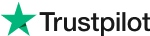Download Evoto AI for Free
How to Make Color Inversion in Seconds
Welcome to our ultimate guide on color inversion in photo editing!
Whether you’re a professional photographer or an enthusiastic hobbyist, understanding color inversion can add a new dimension to your creative toolkit.
In this blog post, we’ll explore what color inversion is, how to use it effectively, and the best tools to achieve stunning results. Let’s dive in!
Part 1: What is Color Inversion?
Color inversion is a photo editing technique where the colors in an image are reversed to their complementary hues.
For example, blue becomes orange, green turns to magenta, and so on. This technique can create surreal and striking visual effects, making your photos stand out.
Part 2: How to Achieve Color Inversion
In this section, we'll introduce three methods to make color inversion, with a special emphasis on the Evoto method.
Evoto AI Free Download
1. Using Evoto AI
Evoto AI is an excellent tool for achieving precise and professional color inversion. Here’s how to do it:
Open Your Image: Start by opening your image in Evoto.
Invert Colors: Go to Color Adjustments > Curves panel.
Adjust Curves: Invert the end position of the curves. This method provides high precision and user-friendly controls, making it ideal for creating stunning color inversion images effortlessly.
2. Using Adobe Photoshop
Adobe Photoshop is a powerful and versatile tool for photo editing, including color inversion. Follow these steps:
Open Your Image: Start by opening your image in Adobe Photoshop.
Invert Colors: Go to Image > Adjustments > Invert, or simply press Ctrl+i (Windows) or Cmd+i (Mac). This will immediately invert the colors in your image.
Adjust Levels: For more control, use the Levels Adjustment (Image > Adjustments > Levels) to fine-tune the contrast and brightness of your inverted image. This approach allows for detailed adjustments, perfect for those who want more control over the final look.
3. Using Online Tools
If you prefer not to use software like Evoto AI or Adobe Photoshop, several online tools can help you achieve color inversion quickly and easily. Here are three recommended options:
Fotor
Upload your image to Fotor, then use the color inversion filter available under the "Effects" menu. Fotor is user-friendly and ideal for quick edits.
Gifgit
Upload your image to Gifgit, navigate to the color inversion tool, and apply the effect with a single click.
ImgOnline.Tool
This tool offers a straightforward process. Upload your image, select the invert color option, and download your transformed image.
Pine Tools
Similar to the others, Pine Tools allows you to upload your image and invert the colors with ease. It’s a great option for quick edits without the need for software installation.
Each of these methods provides a unique way to achieve color inversion. Whether you choose the precision of Evoto AI, the versatility of Adobe Photoshop, or the convenience of online tools like Gifgit, ImgOnline.Tool, and Pine Tools, you can create striking and unique color inversion images to enhance your creative projects.
Part 3: Why Use Color Inversion?
Color inversion is a powerful tool in photo editing for several compelling reasons:
1. Creative Expression
Color inversion allows you to transform ordinary photos into extraordinary works of art, offering a unique perspective on familiar subjects. This technique can turn a mundane image into something surreal and visually striking.
2. Highlighting Details
Inverting colors can reveal hidden details and textures that might not be visible in the original image. This can be particularly useful for examining fine details in photographs or creating images with a new dimension of depth.
3. Artistic Effects
Color inversion is perfect for creating abstract and modern art pieces. It’s an excellent choice for creative projects or unique social media content, helping your images stand out in a crowded visual landscape.
Download Evoto AI for Free
Evoto AI Free Download
Part 4: Tips for Effective Color Inversion
To make the most of color inversion, consider the following tips:
Tip 1 - Choose the Right Image
Not all images are suitable for color inversion. Photos with strong contrasts and vibrant colors often yield the best results. Look for images where the colors will dramatically change when inverted.
Tip 2 - Experiment with Adjustments
After inverting colors, experiment with brightness, contrast, and saturation to achieve the desired effect. These adjustments can enhance the visual impact of your color inversion images.
Tip 3 - Combine Techniques
Blend color inversion with other effects like black and white or sepia tones to create unique compositions. Combining different techniques can add complexity and interest to your photos.
Tip 4 - Layer Masks
Use layer masks in Photoshop to apply color inversion selectively, highlighting specific parts of your image. This allows for more precise control and can help you emphasize particular elements within your photo.
By following these tips, you can effectively use color inversion to enhance your images and create stunning visual effects. Whether you are aiming for a bold artistic statement or subtle enhancements, color inversion offers a range of possibilities for creative expression.
Final Words
Color inversion is a versatile and exciting technique that can dramatically alter the mood and style of your photos. By understanding how to use this effect and experimenting with different images and adjustments, you can unlock a world of creative possibilities. Whether you want to highlight hidden details, create abstract art, or simply add a unique twist to your photos, color inversion can help you achieve stunning results.
While several tools can perform color inversion, Evoto AI stands out for its precision and user-friendly interface. It simplifies the process, allowing you to create professional-quality color inversion images effortlessly.
Related Posts
Image Flipper: Flip a Picture in One Seconds
How Histogram in Photography Affect the Photo Shooting
Vignette in Photography and How to Add Vignette Photoshop